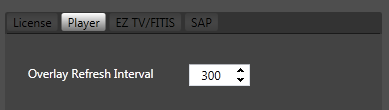Overlays Overview
Telemetry Overlay is a presentation layer on top of the video tied to that specific video stream. Overlay reflect the Telemetry Metadata that exists in the STANAG stream. In addition to the Telemetry overlay, UAVideo Player supports text labels and images as overlays.

Klv Overlay maybe enabled by selecting the corresponding option on top of Video Window:
UAVideo Player comes with preconfigured Klv Telemetry overlay that contains the following data:
- Time (Tag 2)
- Sensor Latitude (Tag 13)
- Sensor Longitude (Tag 14)
- Sensor True Altitude (Tag 15)
- Frame Center Latitude (Tag 23)
- Frame Center Longitude (Tag 24)
and a Compass rose image overlay.
You may also implement your own custom overlays.
Adding Overlays
To add an overlay layer, open the Overlay Wizard on top of Video Window:
Overlay Wizard configuration window will be opened:
As mentioned earlier, there are two overlay layers types to choose from - Telemetry overlays and Image overlays. You can add additional Overlay Layers with the Telemetry Data selected from the list, specify its size, position, color, transparency, etc.
Image overlays cab be static or Geo Referenced.
Here is an example of adding Compass rose image overlay.
Once GeoReference property is set to 'Yes', Image will rotate according to the relevant telemetry data.
- Note
- Severaly image types are supported, including SVG. For better results please use vector graphic.
Removing Overlays
Overlay layers (except the default one) can be removed.
Overlay update rate
You can change the Overlay's update (refresh) rate ( default value 200ms ) in application's Player settings. Min value - 30 ms.