Introduction
StSupervisor is a Ground Station STANAG 4609 stream monitoring service.
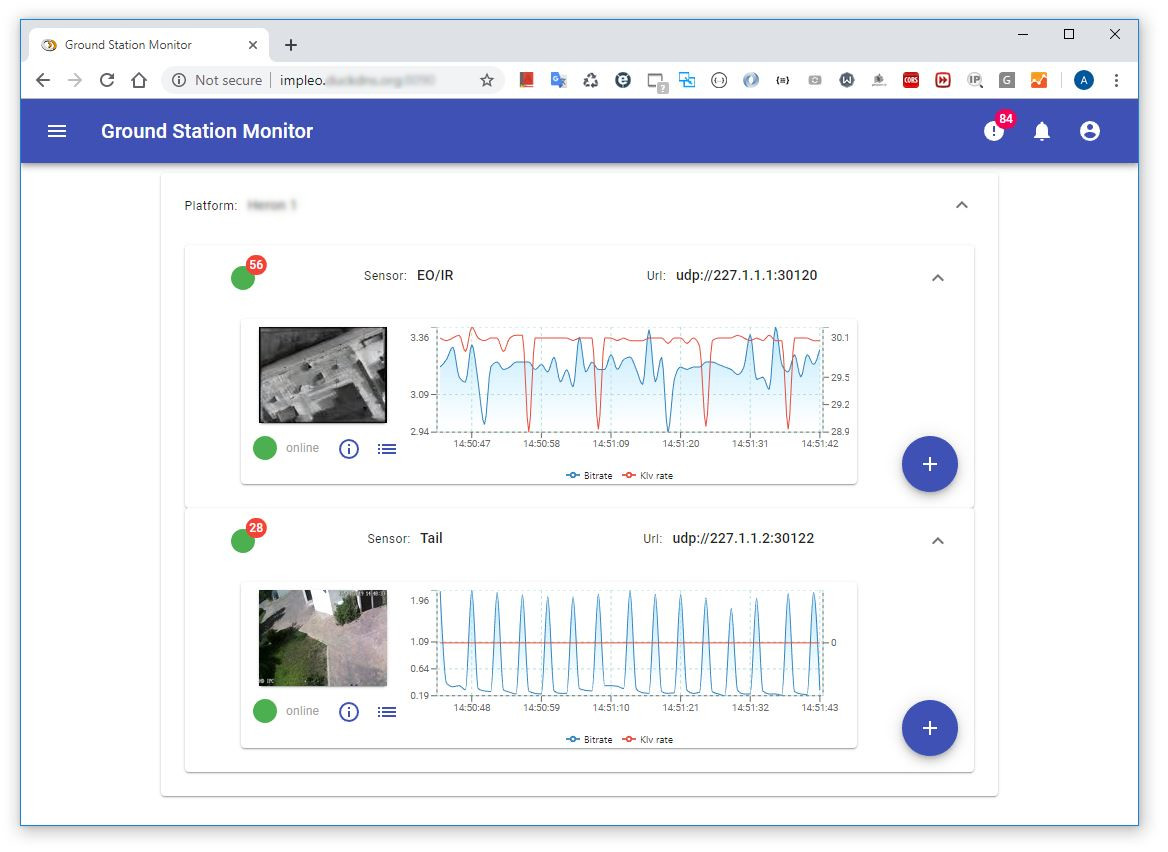
Features
- Monitors a pre-configured list of multicast video streams (yaml configuration file)
- Multiple UAV platforms (with multiple sensors each)
- Timeout, Bitrate and Klv rate reporting
- Low latency video preview
- MISB 0601, 0102, 0903 live decoding
- Stream parameters detection
- User defined event triggers based on speed, altitude, location etc
- MQTT messages for easy integration (InfluxDB, Grafana, etc)
- Cross platform Windows/Linux. Easy setup - stand alone app / Docker
- Desktop and mobile UI.
User Guide
Configuration
StSupervisor uses 2 configuration files:
- supervisor.yml - application configuration file
- platforms.yml - platforms, sensors etc configuration file
- Note
- These configuration files should be located (by default) in the **/config** folder. You can also provide a full path using –appConfig and –platformConfig options.
More on configuration:
Operation
To start stream monitoring run stsupervisor.exe (with or without additional command line arguments).
When launched without parameters, StSupervisor will look for supervisor.yml and platforms.yml in the current directory. You can use arbitrary files by supplying –appConfig and –platformConfig arguments. Also, some of the file parameters can be overwritten with the options shown in the Options table.
Command line options
Options
| Flag | Name | Description |
|---|---|---|
| –appConfig | StSupervisor yaml configuration file. Default - supervisor.yml in root dir | |
| –platformConfig | Platforms yaml configuration file. Default - platforms.yml in root dir | |
| –mqttBrokerHost | Mqtt broker host url. If not provided, internal mqtt server will be launched | |
| –mqttPort | Mqtt broker port | |
| –mqttWsPort | Mqtt websocket broker port. Default 9001 | |
| –httpPort | HTTP server port. Default 8090. Port to access the application. | |
| –httpMonitorStartPort | Channel HTTP port. Will start from this value and increment for each instance. Default - 4000 | |
| –wsVideoStreamStartPort | Web socket video preview stream port. Will start from this value. Default - 9010 | |
| –nodeInfo | Show NodeInfo string | |
| –licenseFile | License file | |
| –licenseKey | License Key | |
| –printUsage | Print args description (true/false) | |
| -v | –version | Version |
- Note
- Comand line options will overwrite the correspoding configuration in yml files.
YAML configuration
Basic StSupervisor app configuration
Here is an example of the application configuration file:
Sensor presentation
StSupervisor presents stream info per sensor (video/data channel). One platform can carry multiple sensors.
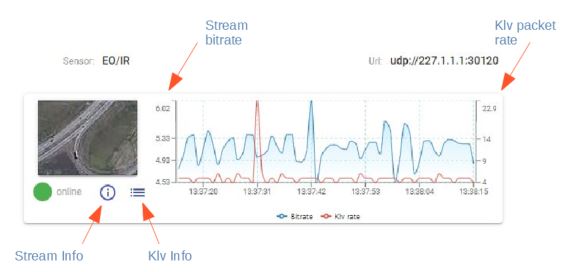
Stream Info
StSupervisor performs stream parameter detection (on a first stream apearance). Press StreamInfo button in order to access this information.
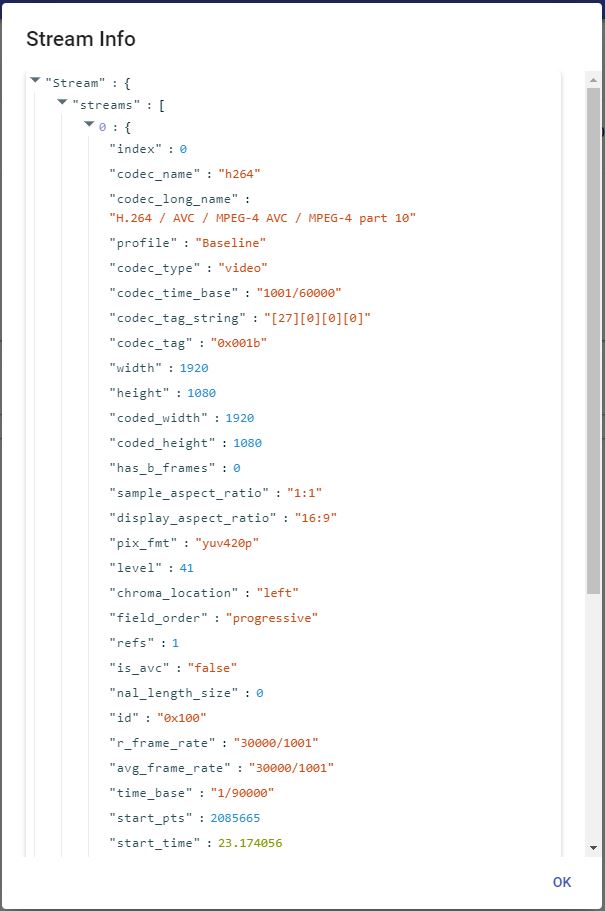
MISB KLV Info
If STANAG MISB 0601.X metadata is present in the stream, StSupervisor will display it in real time (the sampling frequency can be configured). Press Klv telemetry button to access this information.

The following standards are supported: -MISB601.X -MISB102.X -MISB903.4
Mqtt broker
If no broker host parameter provided, the StSupervisor will launch an internal broker. You can use any Mqtt broker (note, it must support websockets)
For example, to use Mosca Mqtt broker one can launch it with the following command:
Mqtt reporting
Stream Monitor sends events to Mqtt broker in the following format: applicationName/platformId/sensorId/event, where event has one of the following values:
| event | Description |
|---|---|
| state | Current state |
| detection | Stream detection results (JSON) |
| bitrate | Current stream bitrate |
| custom events | User defined events |
| config | General configuration information - httpServer, wsVideoPreview |
| demoExpired | Demo Expired |
For example,
State events
Stream Monitor reports the following stream state events:
- Unknown. This state will be reported when Stream Monitor goes offline (or not started yet) and therefore there is no info on the stream available.
- Offline. Stream is not present.
- Online. Stream is running.
- Lost. Stream lost (not detected present for the period of time specified by –timeout. After that, the stream is considered as Offline.
You can view Event Timeline by pressing the State icon.
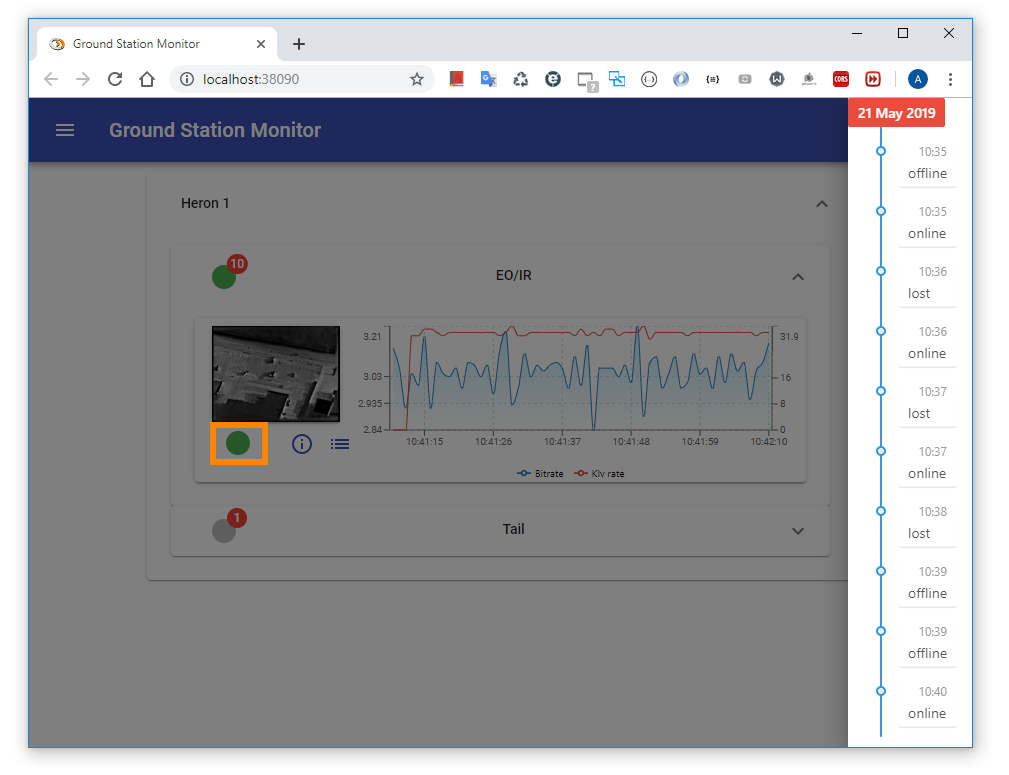
Bitrate and KlvPacket rate reporting
Stream Monitor periodically sends stream bitrate and STANAG Klv packet rate notifications that are presented as a real time chart. You can configure an update rate, if needed.
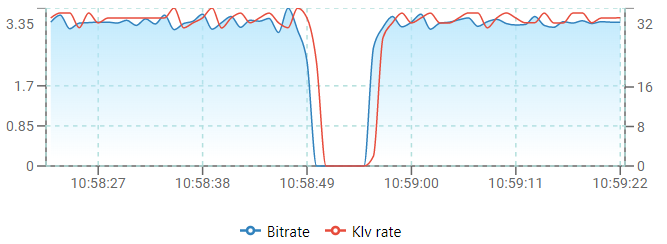
Alternatively, you can select another composed chart, like Bitrate and Stream Error Rate reporting.
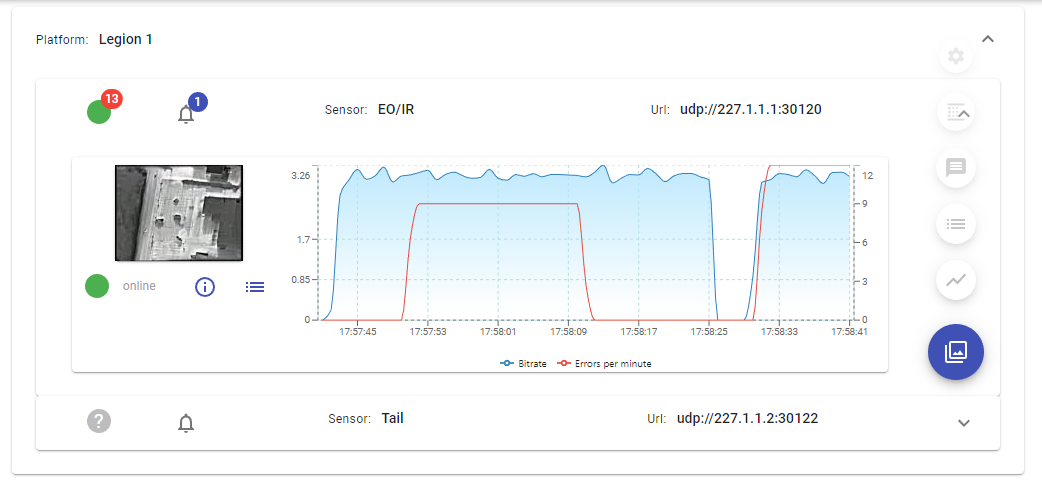
Triggers
Triggers are used to report events / issue commands when certain conditions are met. Stream Monitor will send Mqtt message with "trigger" topic and conditions payload when there is a match. Upon reporting, the trigger is removed from an internal queue.
The logic:
- Event is fired when the conditions inside the trigger are true (logical AND)
- Event is fired only once ( if armed state is true). After that, the armed state is set to false. You can reload triggers (Sensor Admin page)
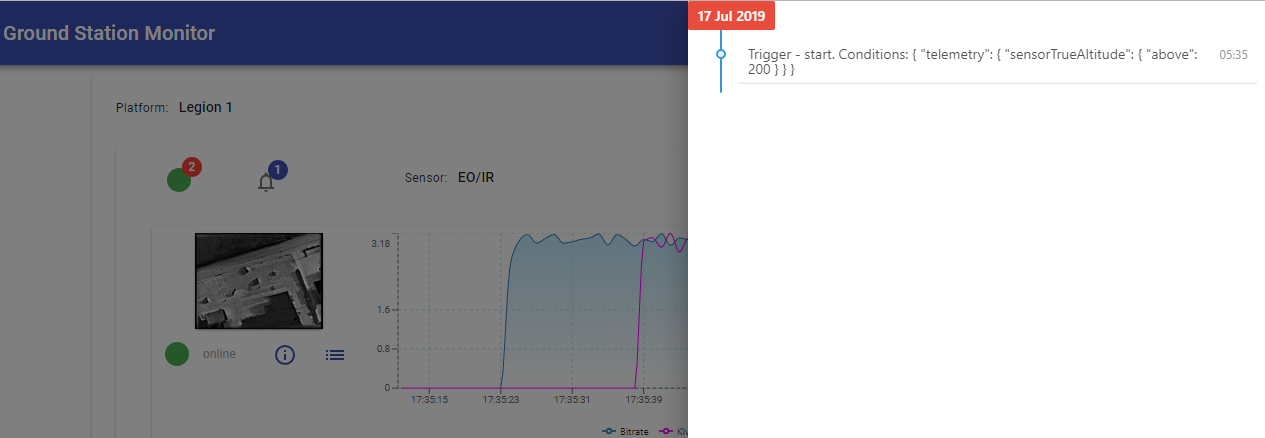
More on Triggers
Sensor Admin
Sensor admin allows you to perform administrative tasks on specific sensor.
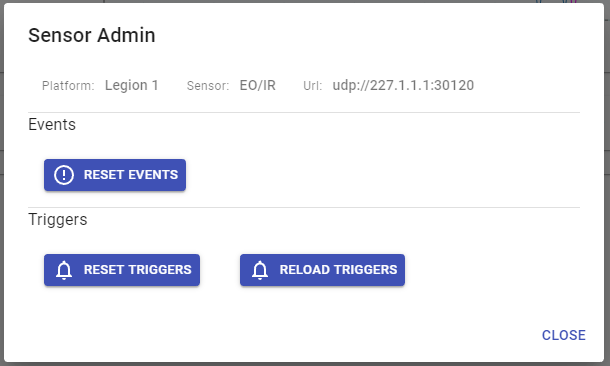
Stream Calendar
Stream calendar shows the activity history.

- Note
- The data is not stored locally with the application. You must configure the InfluxDB server address in supervisor.yml file in order to be able to collect this information.
HTTP Interface
StSupervisor contains the internal HTTP server, so it can be accessed over http.
More on Http Interface