Windows Forms (WinForms) is a graphical (GUI) class library included as a part of Microsoft .NET
StCore SDK's Winforms demo application demonstrates a basic Winforms player functionality - STANAG files / streams playback.
By default, the demo application is installed in "C:\Program Files\ImpleoTV\StanagPlayerSdkNet\Samples\KlvPlayerDemoWinForms" directory. Open the KlvPlayerDemoWinFormsPr.sln solution and build it as a 64 bit application (debug or release).
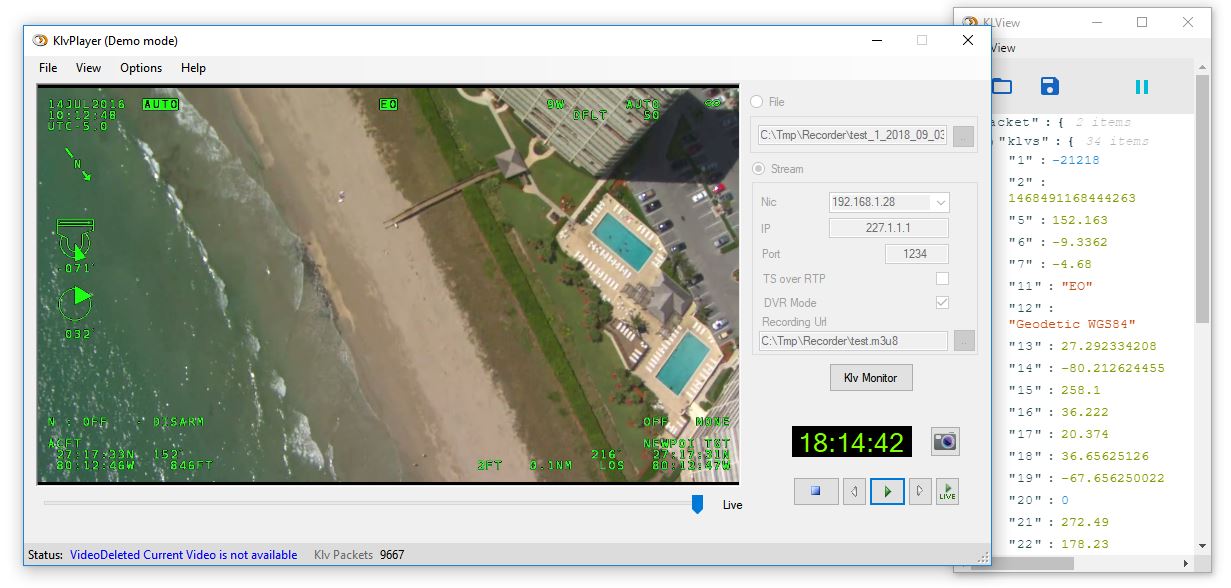
The code is pretty much self-explanatory. The main difference from the console application is that we pass a Window handle to the SDK. The video will be rendered in this Window.
Assigning Window Handle:
Overlay demo:
Winforms demo application comes with the overlay demo. You can add static and dynamic text, images and symbols.
Prerequisites
In order to have the client working properly, the hosting PC should have a graphic card that supports DirectX. This can be tested by running dxdiag.exe, going to 'Display' tab, and checking if DirectX features are enabled Need to install D3d9 runtime dlls from the following link: https://www.microsoft.com/en-us/download/details.aspx?id=8109
- Note
- STANAG Player SDK Setup does not include DirectX installation, so if the target PC does not have D3d9 runtime, the overlay won't work.
Working with DirectX renderer
‘Enable Overlay’ check box should be marked before starting the playback Please make sure that the D3d9 runtime is installed.
Creating overlay control dialog
Every press of ‘New Overlay’ button creates an instance of overlay control. Each control has its own life cycle of overlay objects. A life cycle is defined as the submission (presentation) of a group of defined images (text, bitmaps, vectors), or their removal. Typically, two controls shall be used: one for constant overlay background, and one for frequently modified objects. Every control has its own z index, where the first created is in the rear back, and the latest created is presented in front. Every control has its latest settings saved in ‘C:\ProgramData\ImpleoTV\KlvPlayeremoWinForms\OverlayItems<control index>="">.xml’, and shall be loaded in the next opening of the overlay control
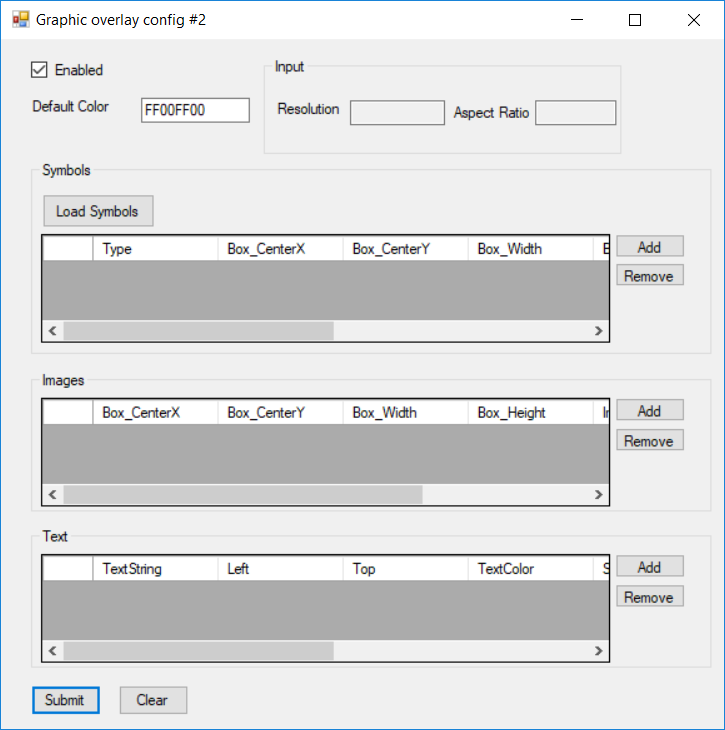
For more details, see IAsyncGraphicOverlay.docx document.
For complete code sample please see Playback Sample (Winforms)