Autostart
There are quite a few reasons why you want to automatically start mission recording or stop it after some predefined period. You can schedule a live mission streaming / recording to run at some specific time or just split a continues event into some smaller recordings. You can do this by scheduling a cron task for the live mission.
In this case, the original mission will act as a template and at the specified time, a new (clone) mission will be automatically created and started. New mission will have a name of the parent mission with addition of the "-YYYYMMDDHHMM" suffix.
Scheduling live mission recording auto-start.
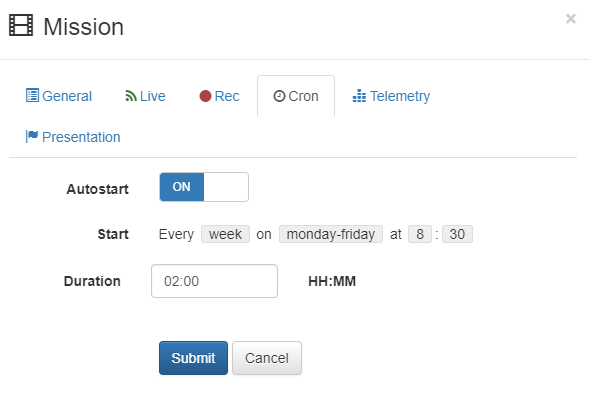
- Create (or select) live mission you want to act as a template.
- Open Cron tab.
- Enable auto-start.
- Set desirable start time.
- Set recording duration (in HH:MM).
- Submit changes.
Now, a new live recording job is scheduled. It will automatically start when the time comes. The task will be marked by a red clock icon and show the next scheduled event time as well as the time left until the start.
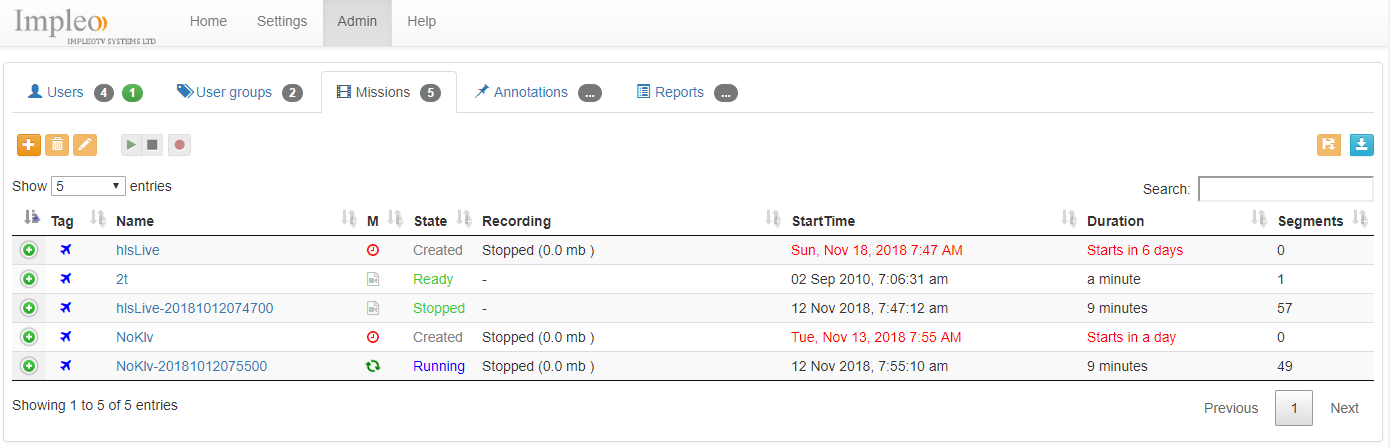
You can select multiple values, as shown below.
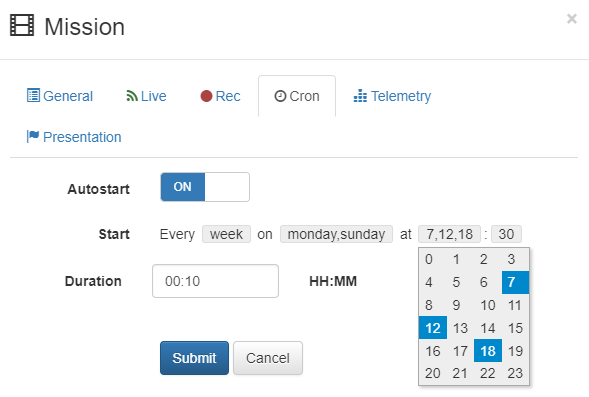
Note, if the server has been shut down, all pending tasks are automatically rescheduled upon startup.
Please note, if you schedule overlapped recording tasks that take unicast stream as an input, you'll get an error, as the newer mission won't be able to open the stream. You should use a multicast in this case or adjust the recording duration so that no two missions are supposed to be active at the same time.
If you manually start a scheduled mission, its clone will be created and started. Original mission, which serves as a template, will not be affected.