Introduction
KlvInspector is a software appllication for deep analysis of STANAG 4609 or binary telemetry files / streams. It is an essential tool for UAV video applications development, integration and testing. KlvInspector provides in-depth insight into the KLV metadata - comprehensive and visual representation of the encoded KLV data, packet structure, binary/ASCII data preview and search functionality. It decodes a UAS Datalink Local Metadata Set (MISB 0601.X) metadata and allows an easy navigation inside the KLV packet, statistic report generation, metadata extraction and export (bin, csv, xml), KLV packets generation, optional conversion to CoT (Cursor on Target) and RS232 / LAN (UDP) recording/streaming.
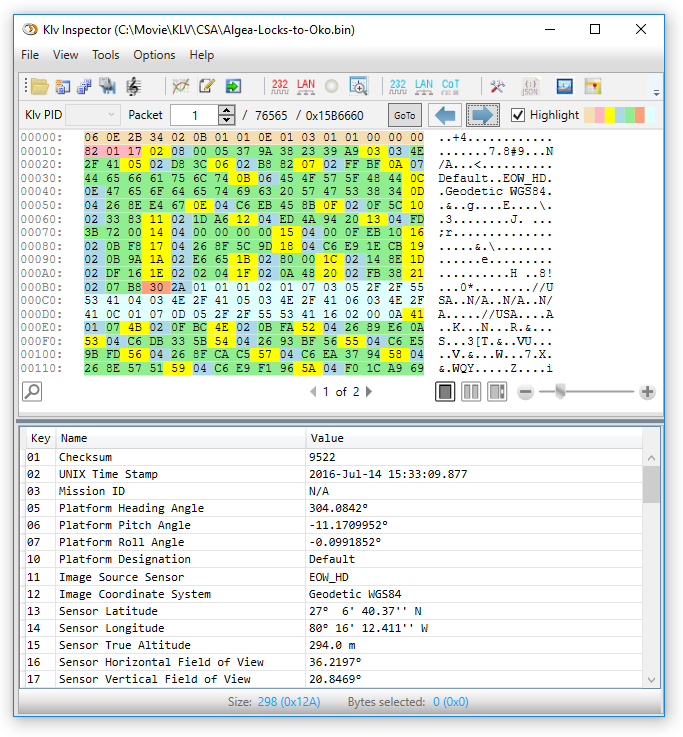
Supported formats:
- STANAG 4609 (UAS Datalink Local Metadata Set).
- Binary files (or RAW metadata streams sent over LAN/RS232) with SMPTE 336M-2007 KLV and MISB EG0601.X, MISB 0102.9 and MISB 0903 metadata
- MPEG2 / H.264 files. KLV PID extraction and processing.
Main features:
- Visual representation of the KLV Packet structure.
- Packet Navigation (by packet number or time).
- Extraction of KLV metadata from STANAG 4609 files.
- MISB 0601.X, MISB 0102.9, MISB 0903.X, MISB 1204.1
- VMTI (Video Moving Target Indicator and Track Metadata) editor.
- Binary/ASCII data preview and search functionality.
- Json View. Klv to Json / GeoJson conversion. Load / Save to / from files.
- Load/Save Klv packets from/to binary files.
- Record (with Live preview) binary telemetry streams (RS232/Ethernet).
- Metadata packet range export (by numbers, offset, KLV time) to binary, csv, xml or json files.
- Multiple KLV PID support.
- Report generation
- Video preview and navigation.
- Situational awareness - presentation on a map (online / offline).
- Bitrate chart plotting and PCR discontinuity monitoring.
- KLV Composer (Build KLV packet from scratch by adding individual items or edit existing packets).
- Send KLV packets over RS232 or Ethernet with configurable data rate.
- Convert KLV to CoT messages (MISB 0805) and send them over Ethernet.
- "ITAR-free"
Validating STANAG files or streams can be difficult, as they contain video in various compression formats and complex metadata. ImpleoTV has simplified a testing of STANAG streams by developing an enhanced STANAG metadata stream analyzer software tool, KlvInspector. The easy-to-use tool enables users to open Transport Stream (TS) STANAG-compliant (or just raw binary metadata) files for offline analysis. A parsing mechanism allows getting informative views of SMPTE 336M-2007 (Data Encoding Protocol Using Key-Length Value) and MISB 0601.X syntax elements. With KlvInspector you can explore, packet by packet a STANAG file which contains MISB KLV data. A raw KLV data is shown in a Hex viewer along with its ASCII representation (when possible) and a corresponding decoded MISB 0601.X metadata. The representations are synchronized, so selecting a Klv item in one window will mark the same item in another one. It is also possible to highlight the internal KLV triplets. Key, Length and Value bytes will be highlighted with different colors, making it easy to find and explore a part you need. External and nested (Security Metadata Set) KLVs will have different colors. KlvInspector generates reports which contain numerous statistics in textual and graphical forms. KlvInspector also provides an optional metadata creation and export functionality. If needed, you can export KLV encoded MISB 0601.X packets to binary files, selecting desirable range by specifying packet start/stop position, file byte offsets or time found in the telemetry. A KlvComposer feature allows creating KLV packets from scratch by adding individual items. It is possible to send the KLV metadata over RS232 or Ethernet, selecting a relevant part of the file and controlling the data rate. Additionally, the KLV data may be converted to CoT (Cursor on Target) according to the MISB 0805 and sent over the network.
Main menu
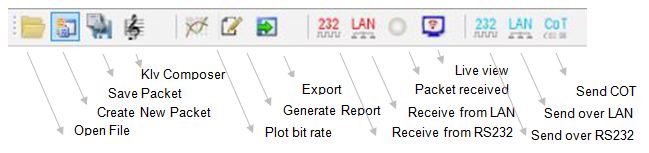
Getting Started with Klv Inspector
- Open a STANAG 4609 file (File->Open menu or just drag and drop it from the Explorer). KlvInspector will automatically analyze the file and display some information.
- Select a KlvPid (if you have more than one).
- Packet Viewer window will display data in individual packets, in both hexadecimal and syntactical formats. It is possible to navigate between the packets by selecting the specific packet number or just using Next/Previous buttons.
- MISB 0601 metadata will be automatically decoded and presented.
- Select Highlight option to visualize different parts of the Klv Packet.
- Selecting a Klv item in one window will mark the same item in another one.
- You can save a packet as a binary file and load it later.
- You can import a binary file containing KLV packets (produced by KlvInspector or any other tool)
- A Find tool may be used in order to find specific data in the packet.
- If needed, you can export KLV encoded MISB 0601.X packets to binary files, selecting desirable range by specifying packet start/stop position, file byte offsets or time found in the telemetry.
- It is possible to manually create KLV packet from scratch by adding individual items using an optional Klv Composer feature.
- And finally, you can send the KLV metadata over RS232 or Ethernet, selecting a relevant part of the file and controlling the data rate.
Generating report
KlvInspector performs STANAG file analysis and generates reports, as shown below. Report provides detailed information on Transport, Video and Metadata found in the stream.
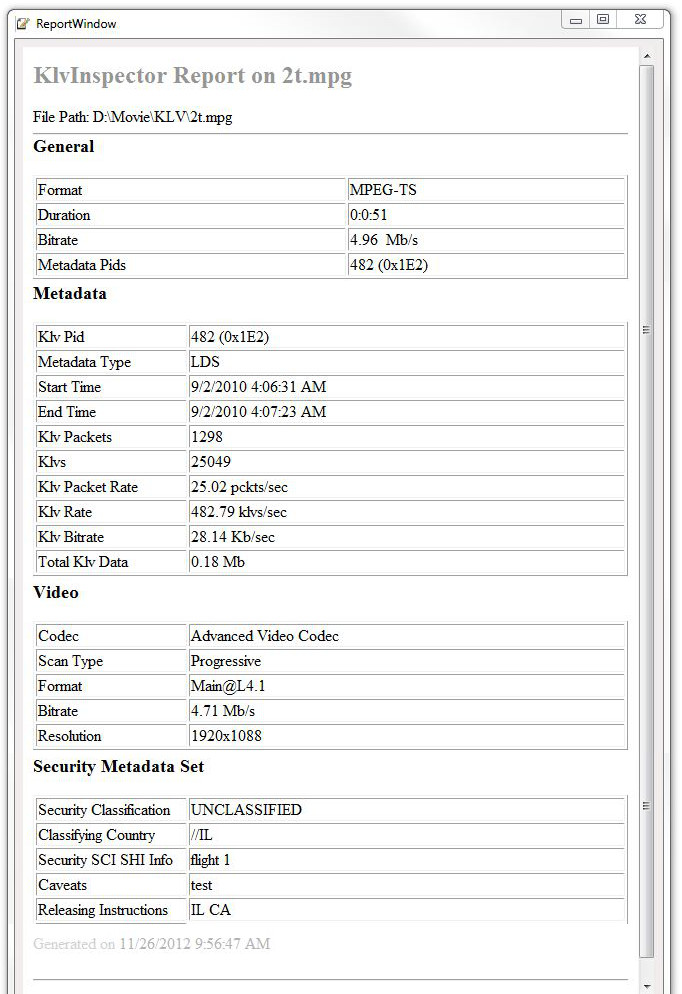
Navigating through the packets
You can use the 'Next' and 'Previous' buttons to navigate through the packets. It is also possible to select a specific packet number to get a detailed view of its content. Or just press the GoTo button to jump directly to the packet by the Klv time stamp.

Metadata packets export
KlvInspector can export KLV encoded MISB 0601.X packets to binary files.
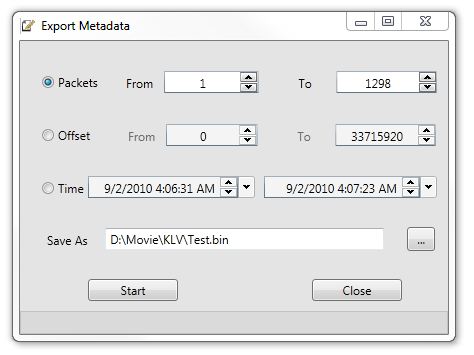
You can select desirable range by specifying packet start/stop position, file byte offsets or time found in the KLV telemetry. It is possible to export metadata in binary, csv or xml format by selecting a corresponding type of the file.
Metadata export - Binary format.
If Binary format is selected, the resulting file will contain packet (or multiple packets without any delimiter) in MISB 0601.X form.
Metadata export - CSV format.
If CSV format is selected, the resulting file will contain packet (or multiple packets) in ASCII form. First line of the file will contain text description of the MISB 0601.5 data - Tag number, followed by the description. For example: 1. Checksum,2. UNIX Time Stamp,3. Mission ID,4. Platform Tail Number,.
Security Metadata Set in CSV file.
Security Metadata Set will be exported in a text form in the corresponding column (48). The following format is used:
- MISB 0102.X Tag number must be present, followed by a period ".".
- Items must be separated using "|" delimiter.
For more information on Security Metadata Set please see MISB 0102.X documentation.
Image Horizon Pixel Pack in CSV file.
Image Horizon Pixel Pack will be exported in a text form in the corresponding column (81). The following format is used:
- Start X0:, Start Y0:, End X1:, End Y1: keywords must be present, followed by a corresponding integer number.
- Optional Start Latitude:, Start Longitude:, End Latitude:, End Longitude: keywords may be present, followed by a correspoding double number.
- Items must be separated using "|" delimiter.

RVT (Tag 73) and VMTI (Tag 74) in CSV file.
RVT Local Data Set (Tag 73) and VMTI Local Data Set (Tag 74) will be exported as a Base64 encoded string in the corresponding columns (73 and 74).
KLV Composer
KlvInspector allows manual KLV packet creation. You can create a packet from scratch by adding individual items (including nested protocols, like MISB 102 Security Metadata Set) or edit an existing one.
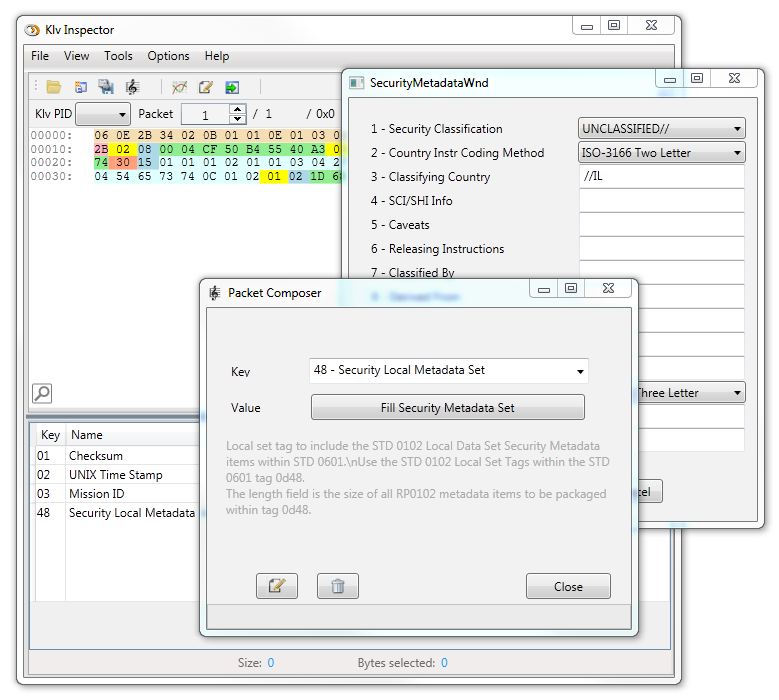
KlvInspector includes VMTI editor that allows MISB 0903.3 packet creation and editing (including Local Data Set and multiple Target Packs).
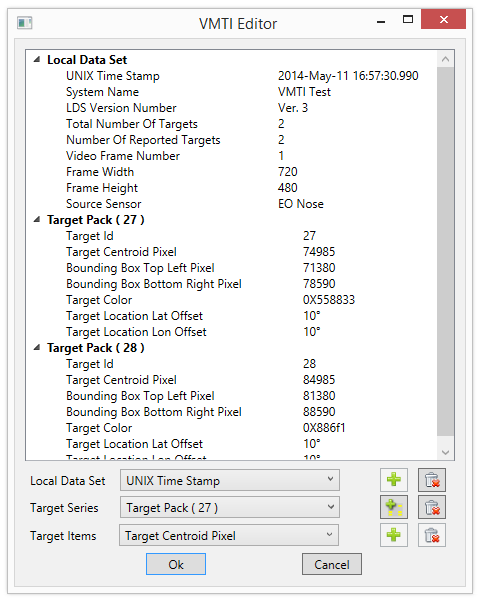
Another example (with VMTI Target Tracker)
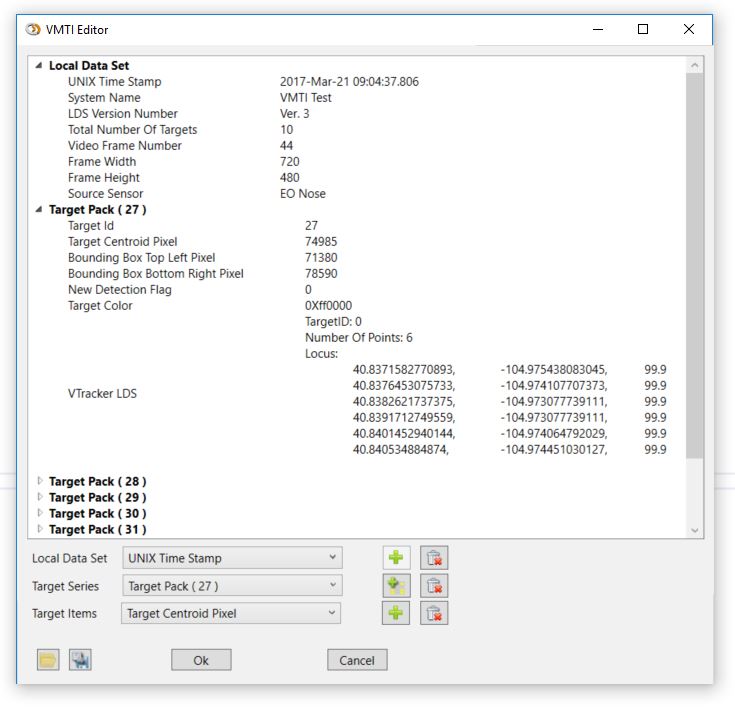
It is possible to load / save a RAW VMTI packet, without MISB0601 wrapper.
You can clone the packet, specifying a time interval between the successive packets and their number. Upon cloning completion, the resulting file is automatically ingested into the system.
Recording KLV data sent over RS232 or Ethernet
KlvInspector allows recording of KLV packets sent over RS232 or Ethernet. The receiver can process the SMPTE 336M-2007 compliant data. In case of the serial interface, a 16-byte universal Key ( 0x06,0x0E,0x2B,0x34,0x02,0x0B,0x01,0x01,0x0E,0x01,0x03,0x01,0x01,0x00,0x00,0x00 ) is used to separate successive KLV packets. As for Ethernet, the Klv packet must be sent as UDP packet with SMPTE 336M-2007 compliant payload. To start recording, press the corresponding button (or select the recording option from the menu). To stop recording, press it once again.

During the recording, packets may be previewed by opening a live preview window. Upon recording completion, the file is automatically ingested into the system.
Sending KLV data over RS232 or Ethernet
KlvInspector allows KLV packets re-broadcasting over RS232 or Ethernet.

You can select a relevant part of the file by specifying a packet range, file offset or time period. The packet broadcasting frequency can also be controlled. You can either preserve a timing information of the file (if available) or set the desired interval between the packets.
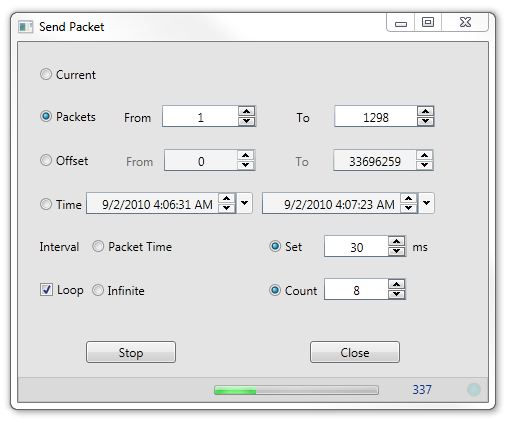
KLV packet maybe transcoded into CoT (Cursor on Target) message, according to MISB EG 0805 standard and sent over Ethernet. For more info on this please see Cursor on Target
RS232 COM settings can be found under Options menu:
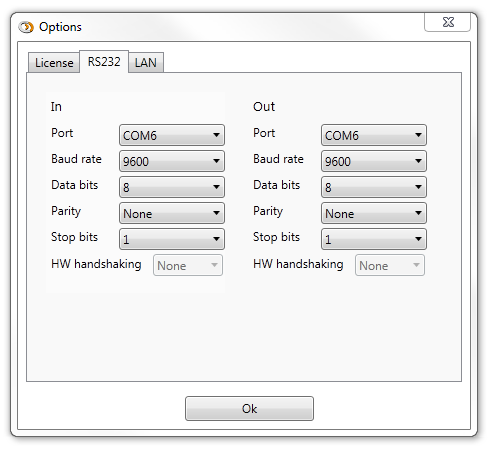
Ethernet settings can be found under Options menu:
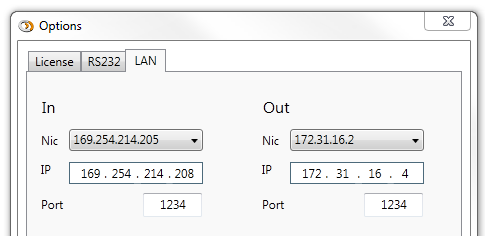
CoT settings can be found under Options menu:
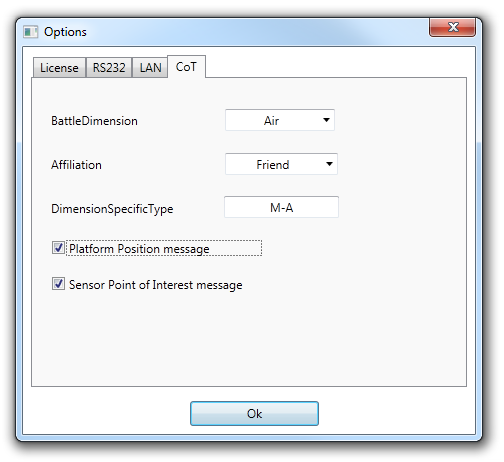
Bitrate chart for file
You can show a bitrate chart of file STANAG (TS) file, as shown below:
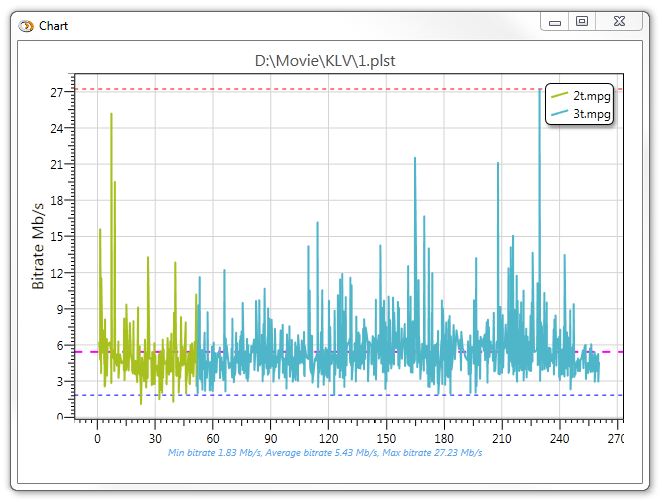
Press the "Plot Bitrate" button to show the playlist chart or select and right click an individual file.
PCR discontinuity monitoring.
There maybe some TS stream errors that could affect correct bitrate calculation. For example, PCR discontinuity indicator error, when the difference between two consecutive PCR values is outside the range or become negative.
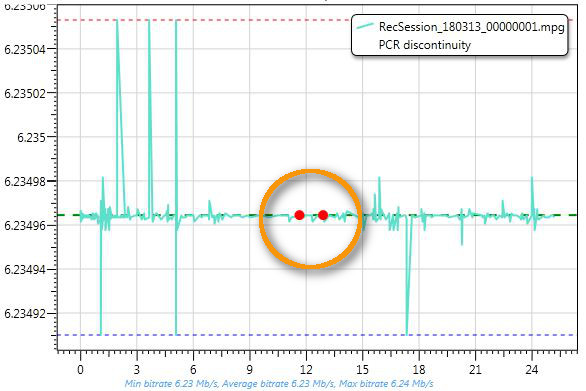
If the difference between two consecutive PCR values is negative, it is marked as Red circle on the graph.
STANAG File Video Preview
You can navigate through the STANAG file using Video Window. Press Video Window button to open it.

Video Window tool allows random access with the slider. Corresponding Telemetry packet will be presented in a main window.
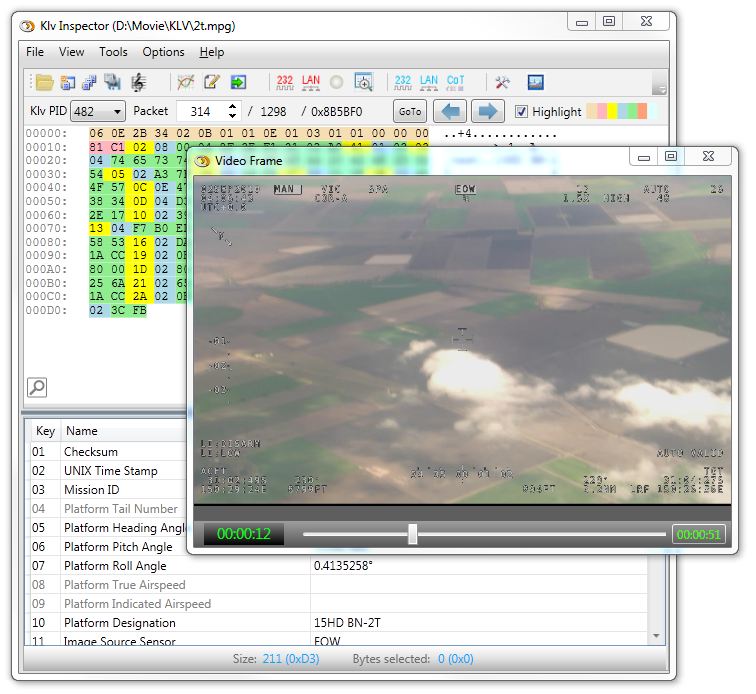
Situational awareness - presentation on a map
If relevant information is available in a current Klv Metadata Packet, it is possible to observe a platform position, sensor footprint, etc in a Map Window. Press Map Window button to open it.

Map Window tool allows Geo referenced metadata presentation.
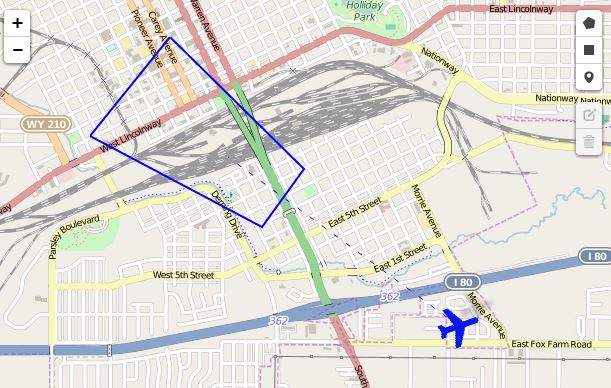
- Note
- Your computer must have internet access in order to download the map.
Using offline Map tiles
It is possible to use a Map in offline mode by pointing the KlvInspector to the map tiles. There are many ways to create them (free and paid). One of the easiest would be to use a Mobile Atlas Creator .
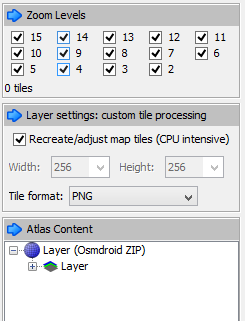
Select the area and required zoom levels you need and save Atlas as OSMdroid ZIP. This will create a zip folder of the image tiles you need in the format: {atlas_name}/{z}/{x}/{y}.png Extract this folder of map tiles somewhere. Create a folder ("C:\Program Files (x86)\ImpleoTV\KlvInspector\MapControl\MapTiles") and copy the files or just change a path of the Inspector to point to local files.
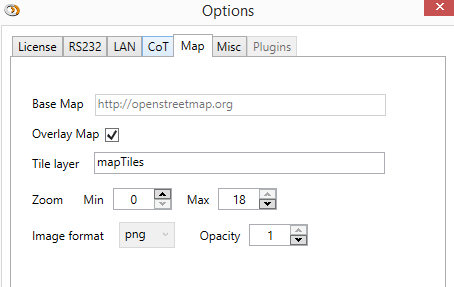
JSON View
You can inspect Klv packets in a JSON mode, by opening a special JSON view window.

There are two modes:
- Compact - only tags are used and the values are in a native form.
- Detailed - tags and names are inserted. Values are in a "more" human readable format.
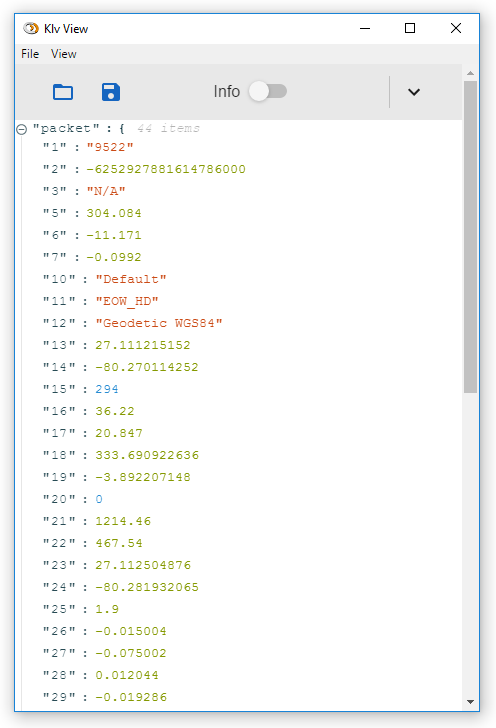
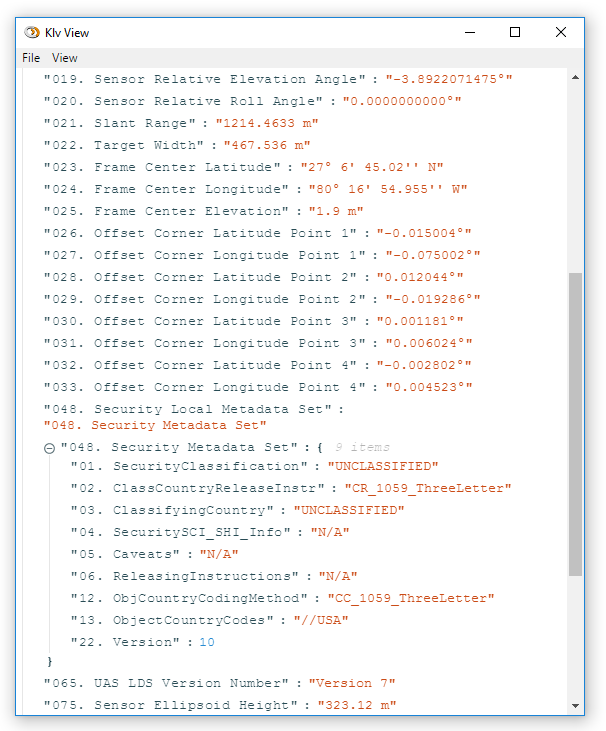
You can open multiple windows.
A current packet shown in the main KlvInpsector window will be mirrored in Json View windows.
Packet can be saved to disk or loaded directly into the Json View window.
GeoJSON export
You can export a current Klv packet as GeoJson and easily consume it with any map software. The resulting file will contain a Mission / Platform descriptive information (if present) as well as Geo referenced Sensor, Footprint, Frame Center and Target info.
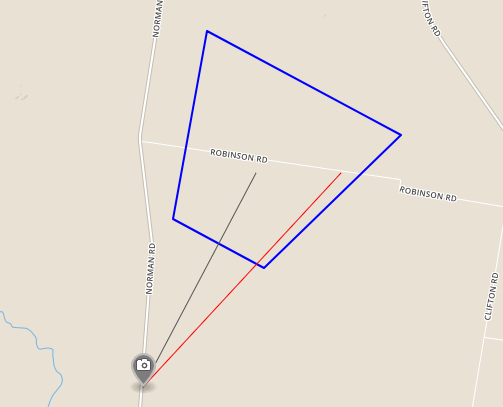
KLV encoded metadata in MPEG Transport streams.
For more details on STANAG 4609 / TS stream and KLV metadata please see STANAG 4609 and KLV metadata in TS
Activation.
Klv Inspector Demo is a fully-featured version of the application but has a limitation on the keys that can be decoded and presented. In order to lift this time restriction, the software must be activated with the valid license. For more info please see Activating an application
Preferences
- DoD Information Technology Standards and Profile Registry (https://disronline.disa.mil)
- MISP 4.5 - Motion Imagery Standards Profile version 4.5, dated 15 May 2008
- MISB EG 0601.4 UAS Datalink Local Metadata Set, 4 March 2010
- MISB STD 0903.3 Video Moving Target Indicator and Track Metadata, 4 October 2012
Glossary of Acronyms
EG - Engineering Guideline
CBR - Constant Bitrate
VBR - Variable Bitrate
FPS - Frames per Second
KLV - Key-Length-Value
TS - Transport Stream
MI - Motion Imagery
SI - Situational Awareness
MISP - Motion Imagery Standards Profile
RP - Recommended Practice
SMPTE - Society of Motion Picture and Television Engineers
UTC - Coordinated Universal Time
XML - Extensible Markup Language